Th next few weeks I will be showing you how to make the most of your silhouette and do many different things. check in to see how.
____________________________________________________________
Yesterday, when I posted the mustache jar, I realized that to cut my design you had to know how to cut images from online, so today I'm going to share with you how to do it.
____________________________________________________________
Yesterday, when I posted the mustache jar, I realized that to cut my design you had to know how to cut images from online, so today I'm going to share with you how to do it.
LET'S GET STARTED!
1) Go to the internet and save the image you like (right click > save image as)
2) open silhouette studio and select file> import to my studio
3) brose the files until you find the right one, than save it.
3) go to the book icon on your sidebar and click on it. then click on my designs. click on your imported shape.
4) The shape that you selected should come up on silhouette studio. Resize it if you need to. Now your going to push the trace button, it looks kind of like a blue butterfly. Then your going to click select trace area. then draw a box around your object and click trace outer edge.
5) you will notice that on top of your shape is another shape in red and in black. your going to right click on the black one and push delete. REMEMBER: don't delete the red one.
6) that it! now just send it to your silhouette!
_____________________________
check back in a few days to see more tutorials for your silhouette.
Hope this helped
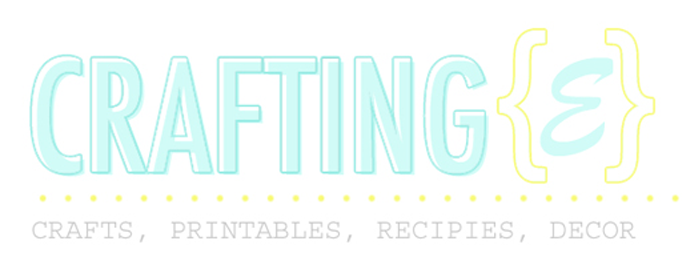










No comments:
Post a Comment